Mega cool: The games update of Mega Database 2019!
What distinguishes the Mega Database from other databases? For one, it does not become obsolete and remains "up to date" with just a few clicks! Because the delivery of the Mega Database 2019 includes not only approximately 7.6 million games but also the weekly mega update service. Every week we provide you with a database of around 5,000 new games. (Plus, the included 72,000 annotated games alone corresponds to a set of over 1,000 chess books!) With a few clicks in ChessBase 15, your Mega Database will always be up to date. A "mega help" for every tournament player. Here's how...
The weekly mega update
Here's how the automatic update of the Mega Database 2019 with ChessBase 15 works!
When you have started ChessBase, first make sure that you are logged in with your ChessBase account.

If you are not yet logged in, the "golden key" icon would, of course, indicate "login". Click on it and the following dialogue box opens to enter your username and password:
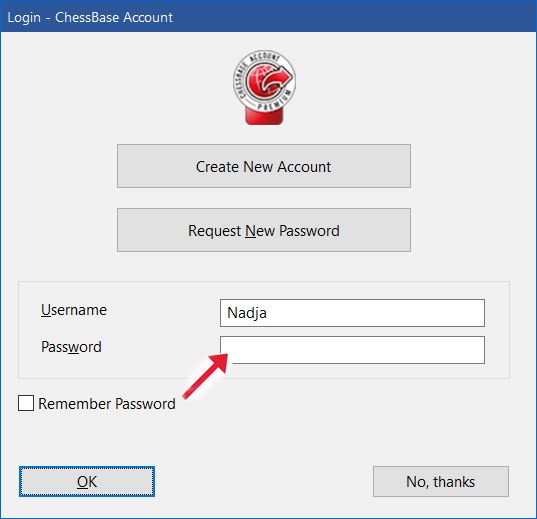
A current database with around 5,000 current games will be available each Wednesday. If you miss the update, you will be automatically informed that there are new games the next time you start the program. The notification appears in a small window, bottom left.

You will be connected to the update server and be taken to the following program view:
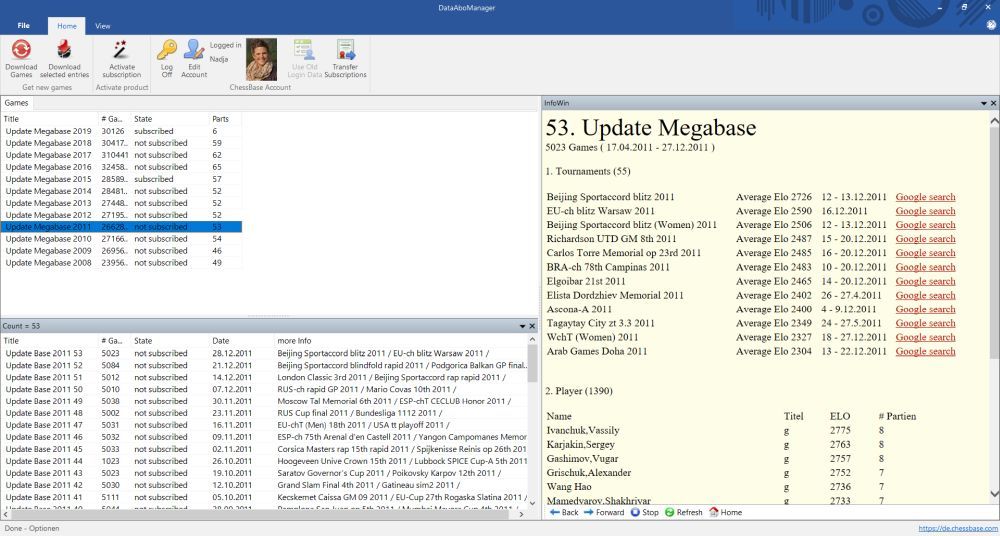
In the two windows below, you can see the status of your update service. First, it shows for which years the update service was activated (subscribed) and below you can see which of the databases have you have already downloaded. In the window on the right you will find a table of contents for the respective databases, showing which events are included.
Enable the automatic update service
To activate the update service for a calendar year, select the desired calendar year and then click on the "Activate subscription" button in the menu bar:
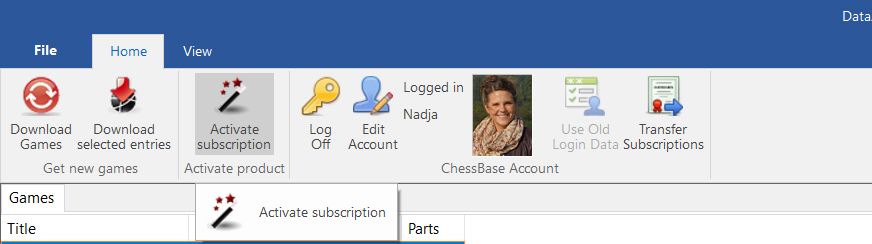
Now you will be prompted to enter the activation key, i.e. the serial number of your Mega Database 2019 (for the calendar year 2019). These can be found in the e-mail which has been sent to you.
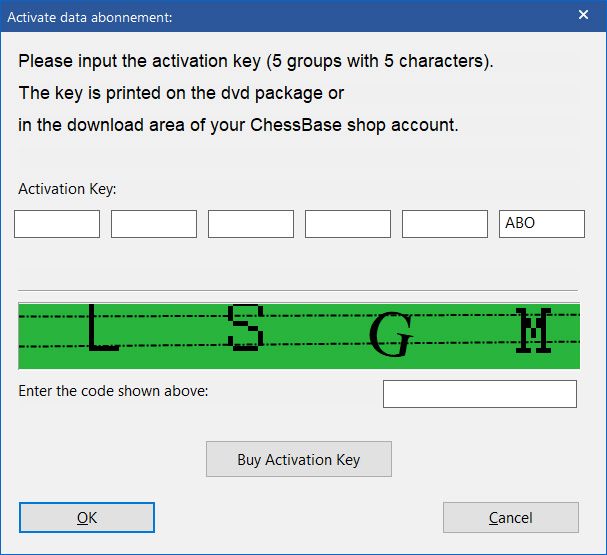
Load new games
The simplest method to add all new games is to click on the button, "Download Games":
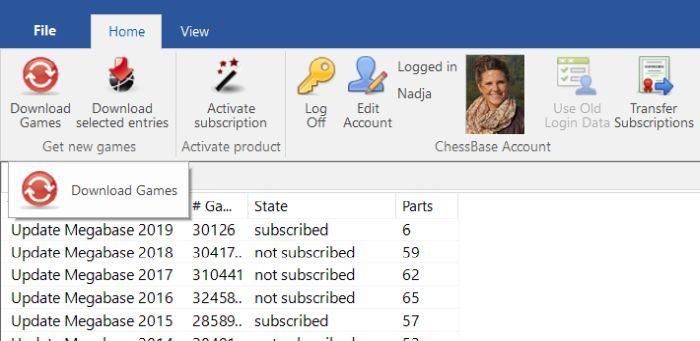
Files marked "Not downloaded " will now be downloaded and automatically imported into your reference database — which should be the Mega Database 2019 (if not, see our earlier tutorial on reference databases). All games of the Mega Database 2019 will be loaded and compared with the "new" games. If the program finds already existing games, they will be displayed separately along with a prompt to indicate which games were skipped. If you click on "Copy", these already existing games will be also be copied into the reference database. Click on "Close" and the menu will be closed.
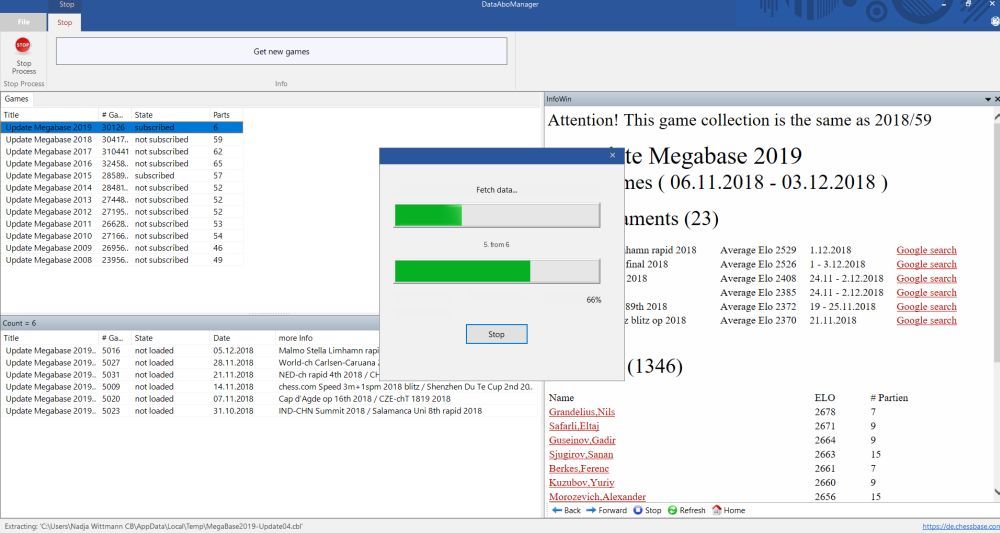
The download and import process may take a while depending on how many updates were missing. After downloading the current games, your Mega Database is up to date and includes games played as recently as last week. This is the simplest option for keeping the Mega 2019 current.
But there are alternatives!
Download individual databases
In addition to the possibility to download the "New Games", you can also download each of the update databases individually by clicking on the desired databases and using "Download selected entries":
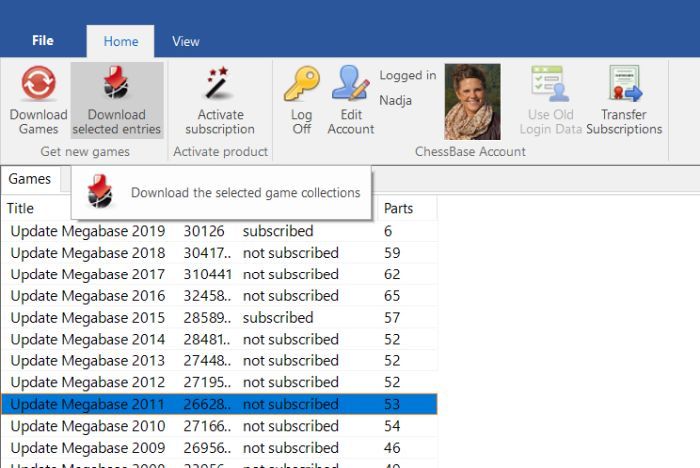
This is an option even if they were previously imported into the MegaBase by clicking on "New Games". After the download of the selected games has ended, the program asks where the games of the update should be stored. As a user, you have the option of attaching these to any database — presumably a different database than the reference database. Alternatively, you can also save the individual database(s) locally on your computer.
In the latter case, the database is stored in the ChessBase database path under:
Download → Subscription:
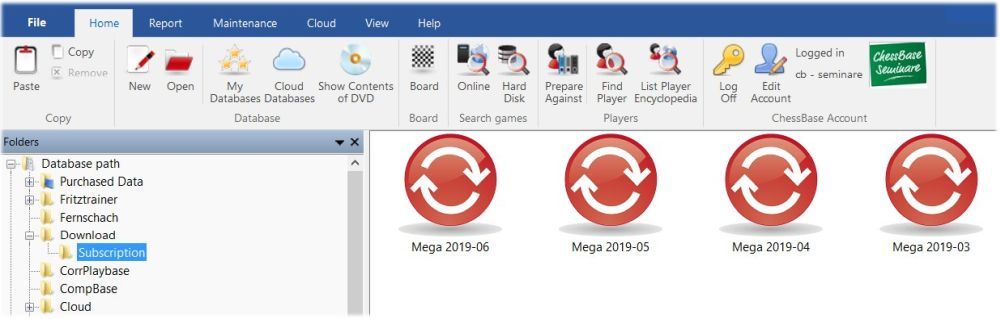
Here the update databases can be edited individually, e.g. with the help of a repertoire report on new developments for your own opening repertoire.
How do I create a ChessBase account?
Use of the update service requires a ChessBase Account. Creating an account is free. However, if you wish, you can also activate various paid services with the ChessBase Account.
The ChessBase account is linked to your e-mail address, which means that only one ChessBase Account can be created per e-mail address.
When starting ChessBase 15, the following menu appears:
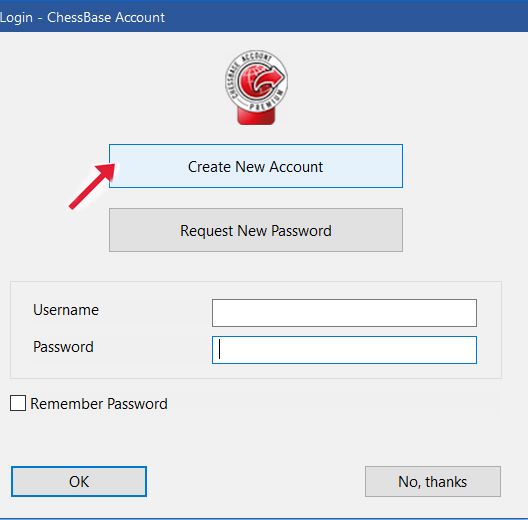
Click on the option "Create New Account" and follow the steps indicated. That's it!
Update Service via the ChessBase Account
If you already have a Mega Database Update activated and would like to transfer it to the ChessBase Account, please click on the option "Transfer subscriptions" at the top of the Update menu:
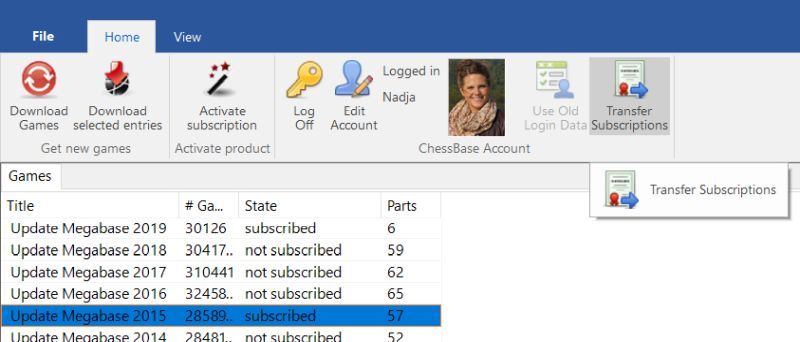
Under "Old name" please enter the e-mail address under which the update service was previously running. And in the "Old password" field, enter your previous password for the update service. After a final click on "OK" you now have access to all old updates via your ChessBase Account.
TIP: All games of the old updates have been added to the Megabase 2019! So in most cases it will not be necessary to download the old updates!
Have an older version of Mega? Then there is an upgrade for you!






















