Getting the most out of ChessBase 15: a step-by-step guide #2
"What is the best advice for getting the most out of my ChessBase 15 software?" This is a question that is often asked. And the first two answers are always the same: "Read The Manual" and "Update the Program". ChessBase 15 is a very important software for all types of chess players, enthusiasts and followers of the game. It has a lot of features, many are unbeknownst to most of us. However some of the basic important stuff is often ignored by most of us. If they can be covered then we cannot avoid having minute issues. Here Nick Murphy shows you step-by-step how to do both.
How to get the best from your ChessBase 15 software
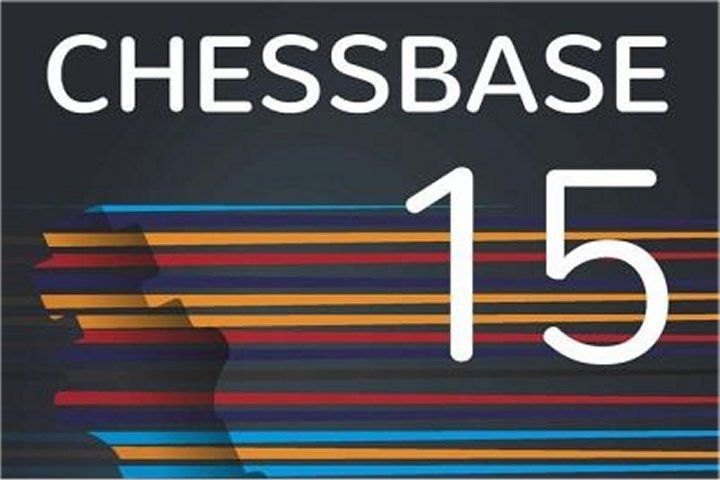
Whenever people ask me for simple advice for getting the best out of their ChessBase software, I always start with the same two answers:
1. READ THE MANUAL
2. UPDATE THE PROGRAM
Let’s take a closer look at both of those.
Reading the manual
It is remarkable how many people steadfastly refuse to read the instruction manual to anything these days, let alone to the most sophisticated chess software on the planet. ChessBase 15 comes with a 485 page electronic manual, and while I would never suggest trying to read it all in one sitting, ChessBase 15 does also come with a 8 page electronic FIRST STEPS booklet, which I urge you to check out. The manual itself is a vast array of information, and should always be your first port of call when wanting to know more about how to use ChessBase 15.
You can get both from your ChessBase India shop account
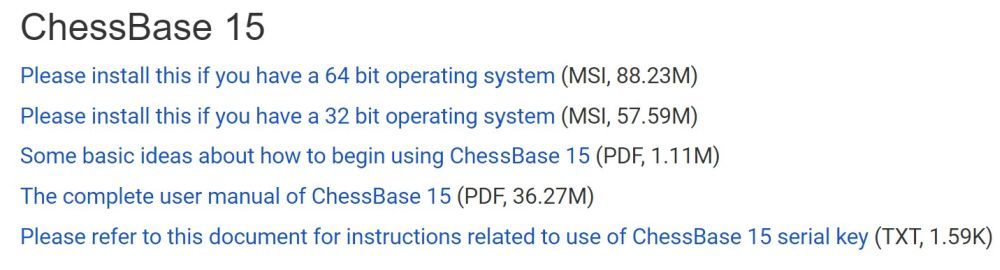
or from your email too
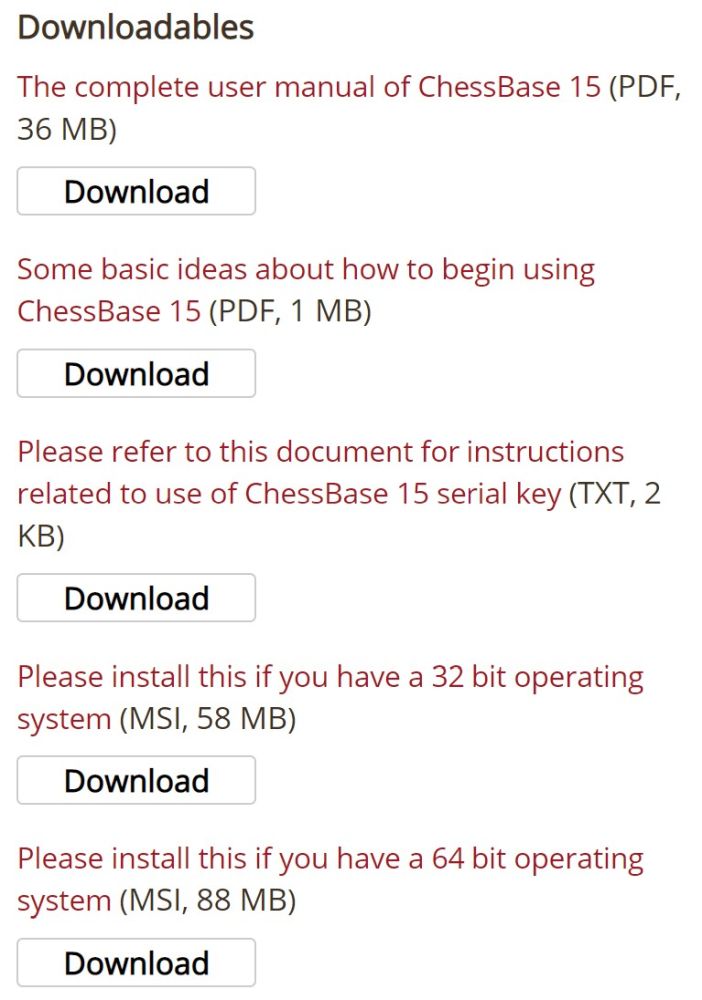
Updating the Program
I don't mean the weekly game database update that comes with the Mega Database (although that is an amazing feature, that we will look at in a future article); I’m referring to updating the actual program itself.
With most computer software (not just chess software) the programmers periodically update their program. They release what is called a “service pack” or “patch”, which is a small program to make improvements / add new features; and even fix any problems that may have come to light since the program was launched. With so many computers out there, all configured slightly differently, this is inevitable. Many of us are familiar with the periodic updates to Microsoft Windows. Well, chess software is no different, and ChessBase will regularly release updates to enhance your experience.
To make things as smooth as possible, after installing, the program will automatically check to see if there are any updates available. Then again each time you launch the program.
This follows on nicely from my previous article about installing ChessBase 15.
My last article ended with installation. But upon launching the program for the very first time, you will be prompted to activate your program – this is similar to the activation during the installation, that we looked at previously.
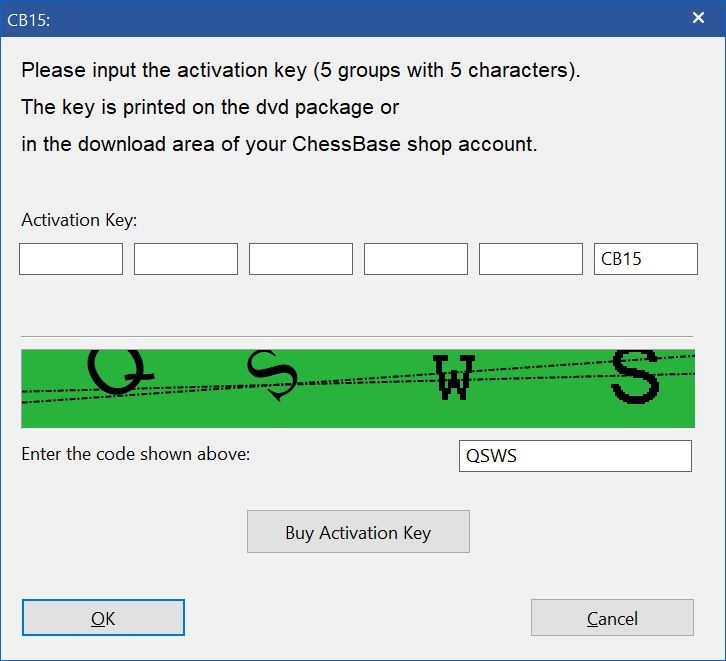
Here you enter the 25-digit code that comes with your purchase of ChessBase 15
[If you are installing from DVD, then the code is printed on the inside of the case.
If you’re installing from digital download, then your code will be available via your online ChessBase India shop account and email, just below where you downloaded the ChessBase15 installation file.]
This time you also have to enter the four-digit security code that will appear in the green box.
[Your four digits will be different to the ones in the example above]
Enter the 25 digit code in five groups of five in the boxes under where it says “activation key”; and enter the four digit code into the box where it says “enter the code shown above”.
[You may need to move your mouse cursor onto the empty boxes and left-click in order to enter the text]
Once you’re done, click “ok”.
Here’s where you will be prompted to update your program to the latest version (if there is one available).
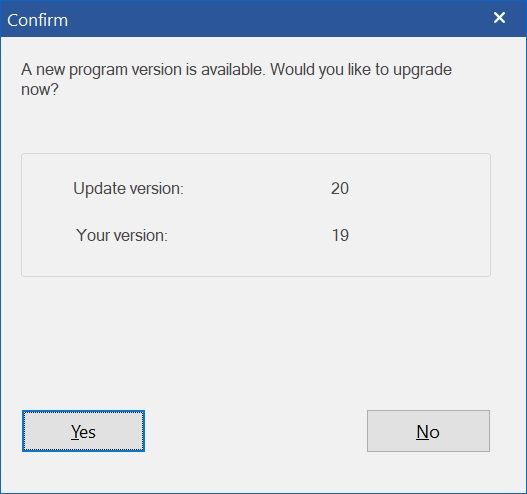
[The number shown may be different on your computer]
I STRONGLY advise you to press yes at this prompt. Updating your software to the latest version will make your experience as smooth and as hassle-free as possible. Please don’t skip this step.
The installation process for the patch is almost exactly the same as the installation process for the program. You can see how to do that in my previous article here.
Next, the patch is downloaded. The speed of this will depend on the speed of your internet connection.
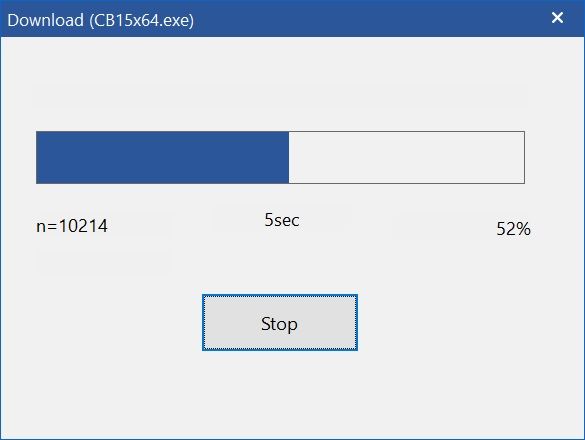
When the blue bar has filled up from the left, you may get a loud warning noise, and a scary looking prompt saying “Do you want to allow this app to make changes to your device?”. This is the Windows User Account Control again (we experienced it during installation), and it is an important security feature to stop you accidentally installing unwanted programs. However, as we DO want to install the program, you can safely click “yes” here.
Next, the installer will ask what language you would like to use for the installation. Hit the downward arrow on the right-hand side of the prompt to open the menu. Pick the language you require, and click “ok”
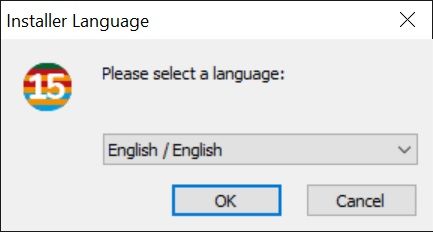
Then, you’ll get the familiar installation welcome screen:
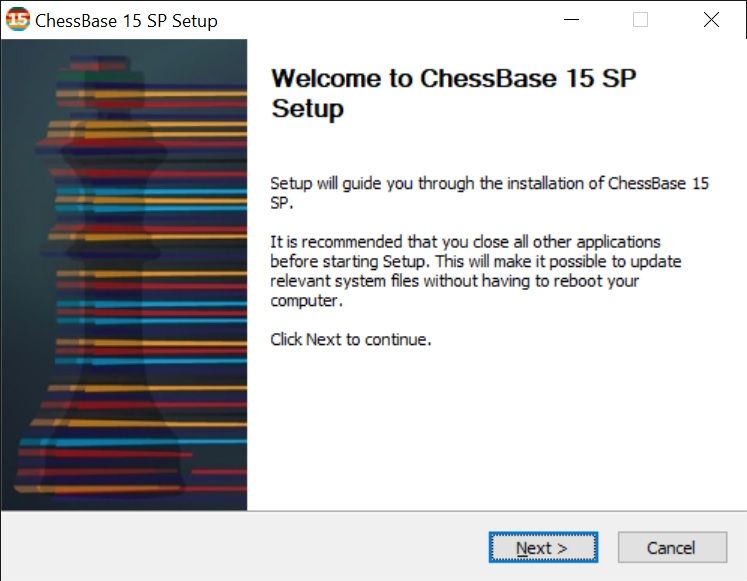
Click “next” to continue
Next will be the “choose install location” screen. Like with the original installation, there really is no good reason to change anything on this screen. Click “next”
[Only change this if you are VERY confident that you have a good reason to, and you know what you are doing]
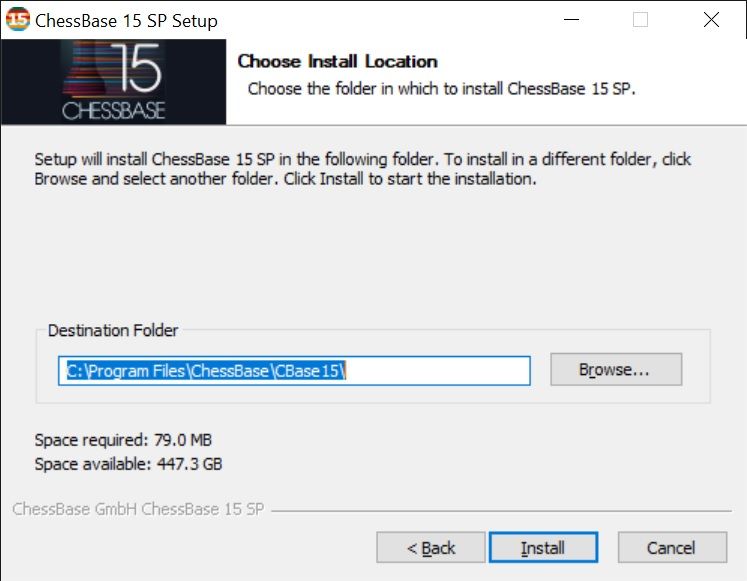
Then you wait a few moments as the program installs, and the status bar fills up green from the left.
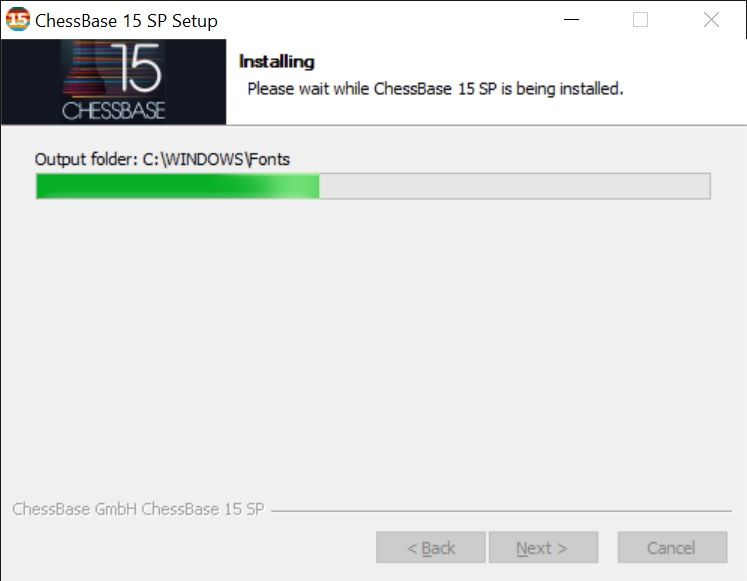
The amount of time this takes will depend of your computer. But it shouldn’t take longer than about a minute, and will likely be quicker.
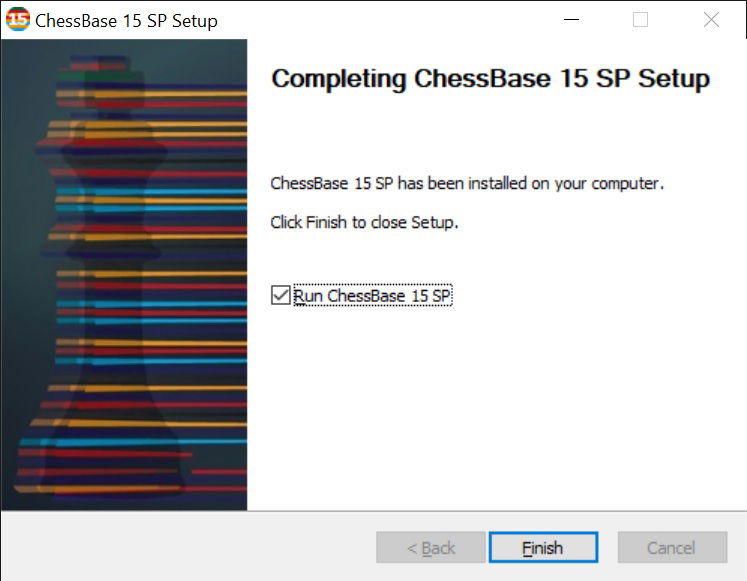
Tick the box next to “Run ChessBase 15 SP” if you would like to open ChessBase 15 automatically (just click your mouse cursor in the square box). And congratulations – you are done!
Checking update status manually
You can check on your update status by opening ChessBase 15 and clicking on the File menu on the top left, then going to the “About” button.
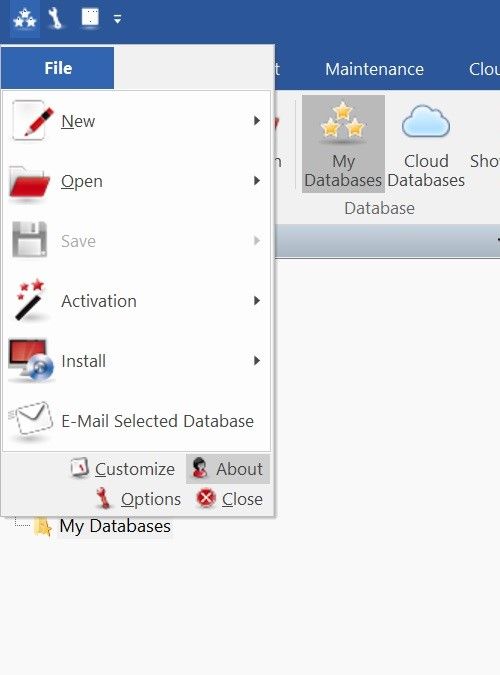
Which will open a window with information about the team behind ChessBase 15
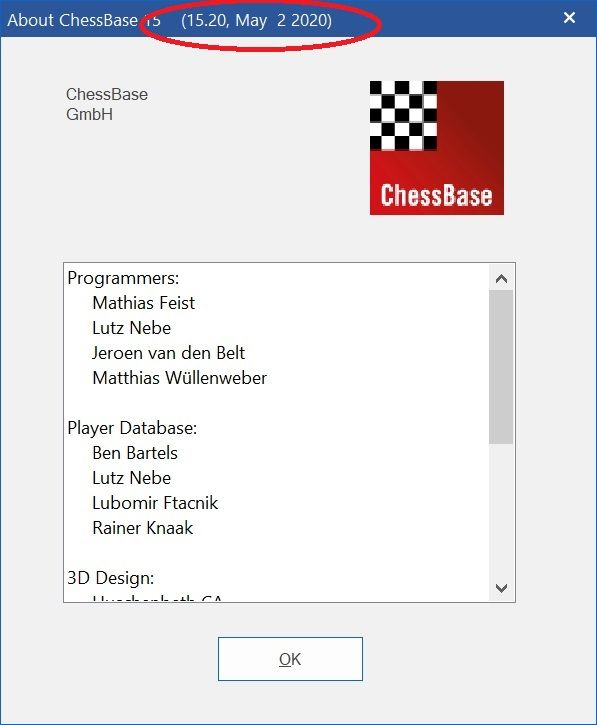
The important thing for our purposes, is the number and date in the brackets at the top. This gives the update version number (in this case “ChessBase 15, update 20) and it was released on May 2 2020. This is the latest update at the time of writing, but obviously, more may appear in the future, so your information may differ.
You can manually check for updates at any time by going to File => Activation => Update Program.
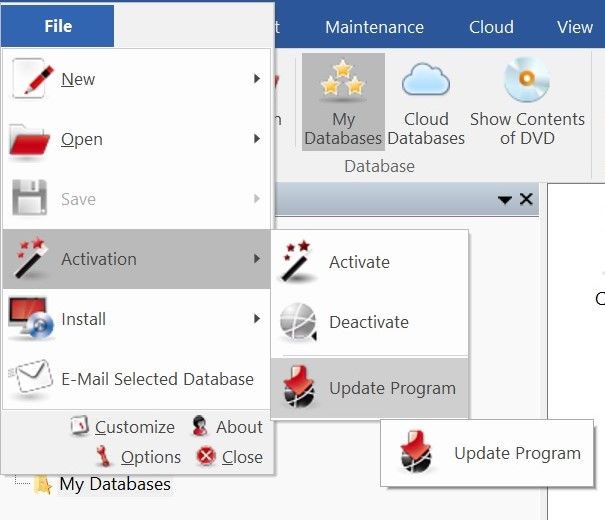
If your program already has the latest patch installed, then the update window will inform you that the “Program is up to date”
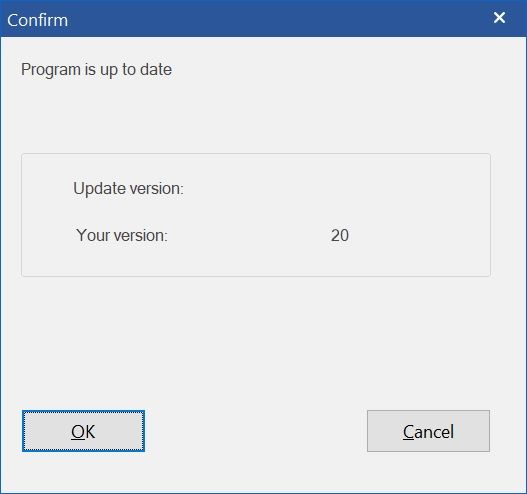
Conclusion
Installing updates is the single most important advice I can give anyone wanting to use ChessBase 15 (or indeed ANY computer software!). It’s the first thing I tell people to do whenever they contact me for assistance, and it is the number one way to get the best from your ChessBase 15 software.
In fact, while you have a moment, go do it now! 😊
About the Author

Nick Murphy is an actor, chess enthusiast, and an acknowledged chess-software expert. Living in London; he has co-authored three DVDs for ChessBase alongside International Master Lorin D'Costa. As well as authoring hundreds of videos on how to get the most from your ChessBase software.




